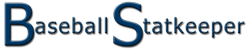Frequently Asked Questions.
What do I need to use the site?
Your browser MUST have Javascript enabled. This is the default configuration for all of the above mentioned browsers, so just leave it that way. If you're one of those UNIX geeks who thinks Javascript is the root of all that is evil, try getting up with the 90's at the very least. If your viewing this FAQ page, you probably have all of the above licked!
Lastly, your browser MUST be configured to accept first party session cookies. This is also the default configuration for all of the above mentioned browsers, so again, just leave it. The site only stores a temporary cookie in your computer's memory, and it is only there as long as your browser is open.
How do I get started?
From nearly any page, click theRegister button at the top right corner of the page. On the Registration page, enter your name, email address, choose a password, and click theRegister button.
That's it!
How do I create and manage a team?
You can create additional teams by clicking on your name at the top right then clicking theNew Team button on the Manage Account page. On the New Team page, enter the team name, the city and state, the division, and the day of the week your team plays. Click theSave button, and you're done!
To edit an existing team, click the icon next to the team name while viewing the main team page. In the Edit Team dialog, edit the team name, the city and state, the division, and the day of the week your team plays. Click theSave button, and you're done!
How do I add and manage players?
To add a player, click on theNew Player button. In the New Player dialog, enter the player's name, jersey number [optional], position, gender, and their status. Click theSave button, and you're done!
To edit an existing player, click on the player's name to go to the Player page. Click the icon next to the player's name. In the Edit Player dialog, edit the player's name, jersey number [optional], position, gender, and their status. Click theSave button, and you're done!
How do I add and manage games?
To add a game, click on theNew Game button. On the New Game page, enter your opponent's team name, game date, game time, location, whether you were/are home or away, how many innings played, whether you won or lost, and the final score. Click theSave button, and you're done!
You don't have to enter any individual stats at this time. This is handy when you simply want to enter the season schedule in advance, so your players can check the date and times of their games without having to call you. Good idea, huh?
If you want to enter stats ('cause you have them already,) then go right ahead! Enter the stats for each player that played, then click theSave button, and you're done!
To edit an existing game, click on a game to go to the Game page. Click the icon next to the game opponent's name. On the Edit Game page, you can edit any of the game's properties, or add or edit any player stats on the various tabs. Click theSave button, and you're done!
Can I add games that haven't been played yet?
This is handy when you want to enter the season schedule in advance, so your players can check the date and times of their games without having to call you. Good idea, huh?
Just add a game with only the opponent name, game date, game time location, and whether or not you are home or away. Then click theSave button, and you're done!
How do I add and manage seasons?
To add a season, click on theNew Season button. In the New Season dialog, enter the season name, start date and end date in the boxes provided, and click theSave button. Your new season should now show in the season list.
To edit an existing season, click on the icon. In the Edit Season dialog, you can change the season name, start date and end date, and click theSave button.
To delete an existing season, click on the icon. Confirm you really want to delete the season, and you're done.
I coach high school. How should I manage my teams?
This method has many benefits, as your player's career stats will be kept together, can be filtered by each season, and will be shown on a single page.
When a new school year begins, add your new players to the roster and set your old (graduated) players to "Retired". This will ensure your roster always shows your current active players.
Stats for retired players are never removed from the system. They will be there for historical purposes, and who knows, maybe to show a perspective college coach.
My team only plays tournaments. Can I still keep stats?
Simply add a new season for each tournament you play. Name the season the name of the tournament. You can even put the date(s) of the tournament in the name. If you play a one day tournament, for example, then the start and end dates will be the same.
Can I just keep track of my own stats?
Simply create a team, add yourself as the only player, and go crazy!
You'll be slugging 4.000 before you know it. ;^)
I can't delete anything. What if I a made a mistake?
For now, if you add an incorrect player, simply correct your mistake by editing the player and using that player as a template to add a correct player. If you don't have any other players to add, then mark the incorrect player as retired, for now.
If you add an erroneous game, use it to enter your next correct game.
If you add a bad team, you're out of luck for now. The database is designed to delete all associated games, players and stats, if a team is deleted. So, instead of trying to recover accidently deleted data, I thought it better to not allow deletions of teams.
If you absolutely must have something deleted, please E-Mail me with all the pertinent information, and, if possible, I will delete the information for you.
How do I link my team page to another website?
http://BaseballStatkeeper.com/Team/[team id]
Replace [team id] with your team's TeamId. The easiest way to find your team's TeamId is to view the address bar while you are on your team's page.
If you only have one team, you may find that your TeamId does not show in the address bar when you click the My Teams menu item. To find your TeamId, click on any game or player on your team page then go back to the team page by clicking on the team name on that game or player page. The TeamId should then show in the address bar.
You may also choose which tab of your team's page to view by adding a tab parameter to the URL after the TeamId
Add ?tab=games to show the Games tab, or ?tab=stats to show the Stats tab. If you don't add the tab parameter, the default tab is the Players tab.
You can also view a Game or a Player page by using the GameID or the PlayerID in the URL like so:
http://BaseballStatkeeper.com/Game/[game id]
http://BaseballStatkeeper.com/Player/[player id]
You can find the GameID or PlayerID the same way you find the TeamID above.
And you can also choose which tab you want to view using the same method as the Team page. The default tab for the Player page is the Stats tab. The default tab for the Game page is the Box Score tab.